You can use a Micro:bit as MBL by connecting a DS18B20 temperature sensor.
If no sensor is connected, the Micro:bit built-in thermometer value is output.
 Thermal equilibrium experiment between hot and cold water
Thermal equilibrium experiment between hot and cold waterThe sensor connects to the P1 or P2 port. There are various ways to connect sensors, but you only need to match the colors of the wires.
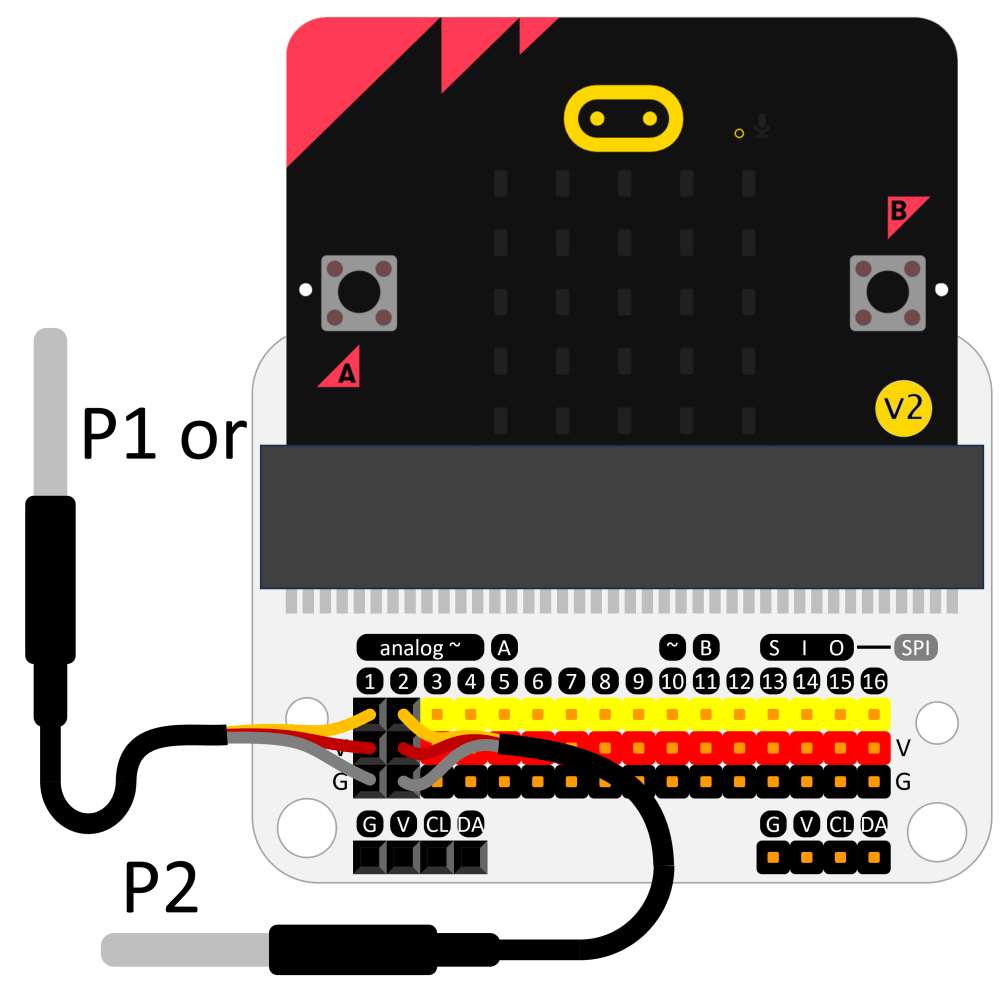
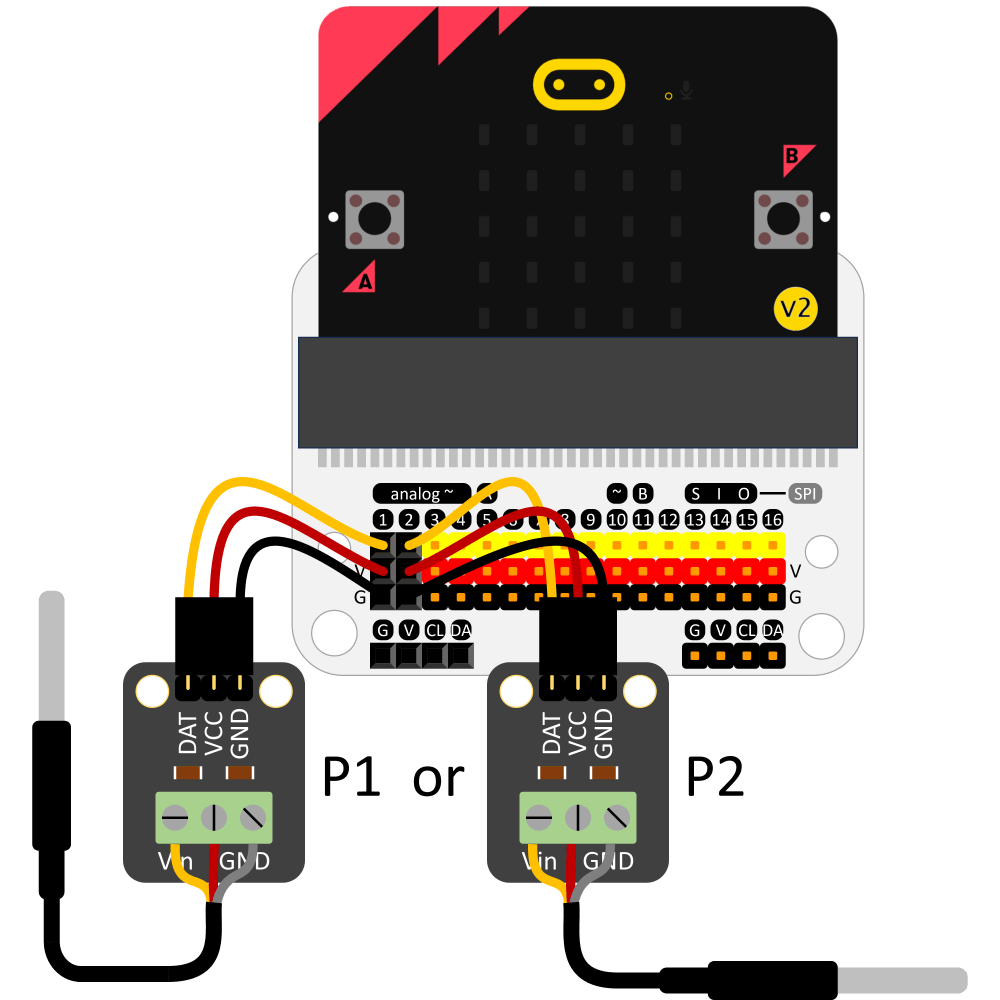
Consider applying the 3D frame for easier use.
Please print the frame with a 3D printer. ( Related link )
- Micro:bit only works with v2.00 or later products.
- Please use the Chrome browser if possible. It may not work in the in-app browser of social media (e.g. Facebook).
- It works on a PC or Android device that supports Bluetooth. Operation on Apple devices is not guaranteed.
- This app consumes a lot of CPU resources. Make sure your smart device’s CPU performance is good enough.
- Firmware installation is required on the micro:bit for first use. Click the ‘Firmware Download’ link to install it on your micro:bit. You don’t need to access ‘makecode.microbit.org’ since you just need to save the file to the microbit folder.
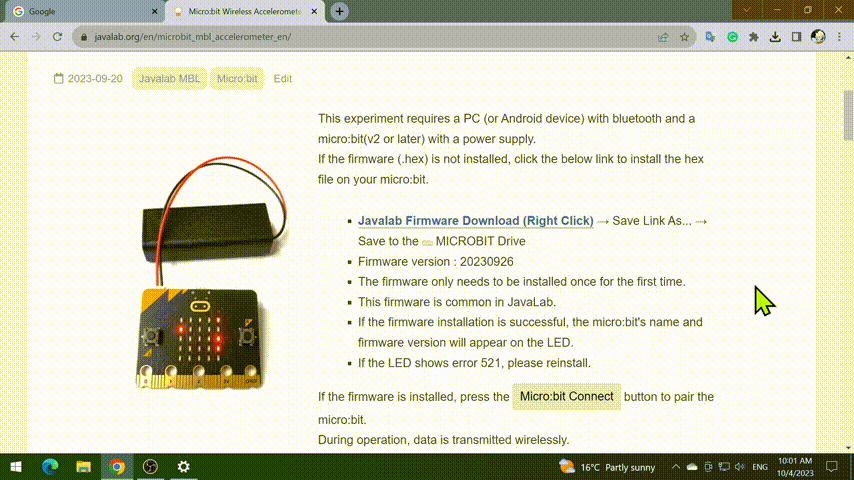
- If the connection to the micro:bit is successful, ‘t'(Temperature) will be displayed on the micro:bit’s LED.
- If the connection doesn’t work, turn the micro:bit completely off and back on, or click the reset button on the back.
